
IR Hub- Remote Control
It’s a set of smart devices and a gateway which can be controlled by IR Hub, this APP has integrated all devices which are being added to the gateway by WIFI, users can easily control it anytime and anywhere. With IR Hub, the people will be living a safer, smarter and high quality life in the IOT world.
Role and Duty:
• Planning Function map, Information architecture and user flow according to the spec.
• Define UI guideline and layout design.
• Working together with engineers to find out solutions of the compound issues arising from software and hardware integration, network transmission, human and operating environment generated during the development phase.
Due Date: 2016, 04 ~ 2018, 04
● ● ●

● ● ●
How to Use
Users using the app to imitate learning and pick the remote control intelligently, the data of remote control will be saved in IR-hub. Therefore, users can send commands by pressing the virtual button on mobile to IR-hub and transmit the infrared signal to the electric appliance through the IR-hub. Finally we can remote control home appliances from anywhere.
• Restrictions:
The IR-hub and electrical appliances need to be in the same space, avoid the cement compartment blocking signals and affecting operation.

● ● ●
User Flow

● ● ●
Mockup


1. Smart Picker
The IR-hub will randomly send several button commands, then users press the pairing button according to the instruction and observe the reaction from the electrical appliance. The system will automatically generate a virtual remote control after pairing successful.

2. Smart Learning
Pressing the “Scan Remote Control” button, then IR-Hub switch to scanning mode. When users place the physical remote control near to the IR-hub and press several buttons, the IR-Hub will find the matched virtual remote control automatically from the database according to the button signal.




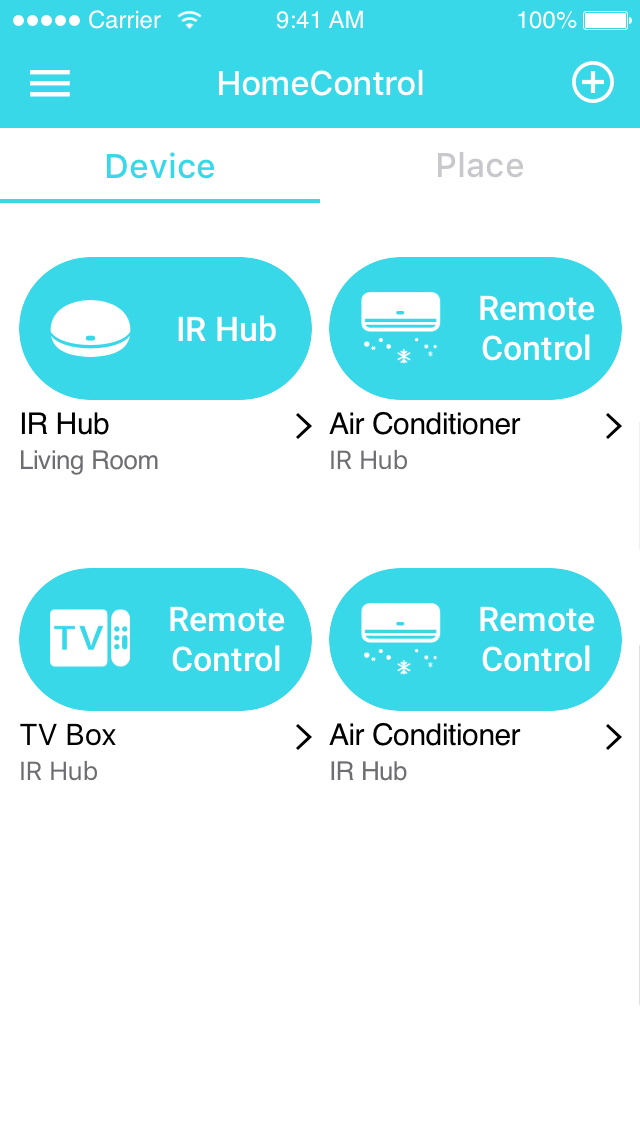
3. Customization
If there is no matched type on the appliance list, please select the “other” option and enter the remote control page. There is no button on this page, so users will add function buttons and can also re-record the button function.

● ● ●
UI Flow

